In today’s digital age, the way we present information has evolved dramatically. Gone are the days when a static interactive PowerPoint presentation could hold an audience’s attention. Whether you’re an educator, business professional, or public speaker, mastering the art of creating an interactive PowerPoint presentation is no longer optional – it’s essential for success.
The concept of an interactive PowerPoint presentation goes far beyond simple clicking through slides. It’s about creating a two-way dialogue between presenter and audience, transforming passive listeners into active participants. Think of it as the difference between watching a movie alone versus being part of an engaging workshop – the level of engagement and retention is dramatically different.
Modern audiences expect more than just information delivery; they want to be part of the experience. This shift reflects our changing understanding of how people learn and retain information. Research shows that interactive learning can improve retention rates by up to 60% compared to passive listening.
Table of Contents
4+ Elements for Your Interactive PowerPoint Presentation: From Basic to Advanced
Creating an effective interactive PowerPoint presentation starts with mastering the built-in tools:
Hyperlinks:
Think beyond simple navigation. Create choose-your-own-adventure style presentations where audience choices determine the path through your content.
Action Buttons:
Like a TV remote control for your presentation, these triggers can launch videos, start animations, or even open external applications.
Embedded Media:
Transform your slides into a multimedia experience with interactive videos and web content.
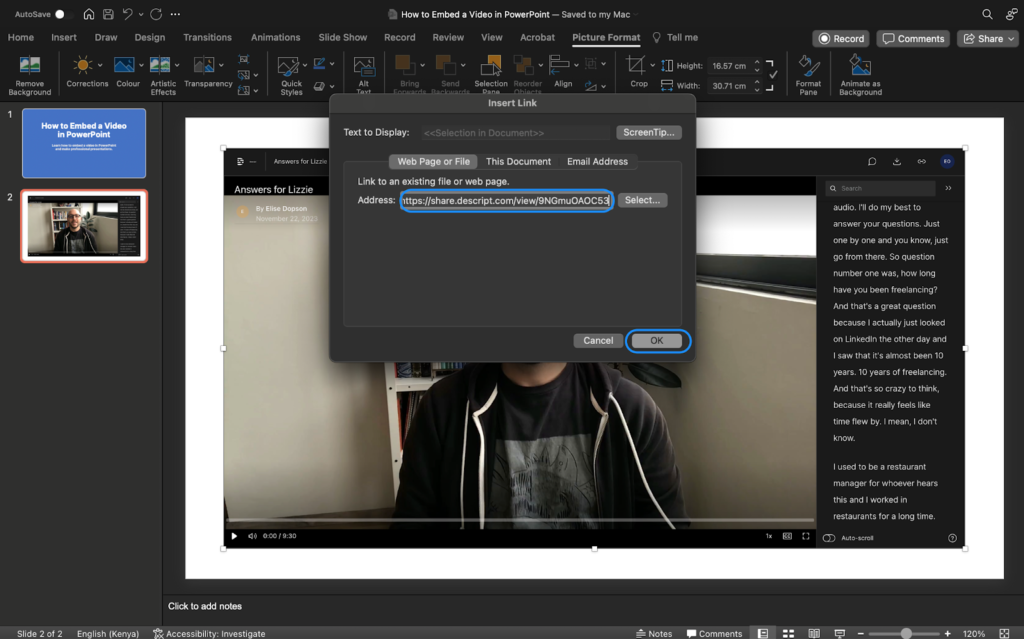
Strategic Animations:
Use motion to guide attention and emphasize key points, but remember: less is often more.
However, PowerPoint’s native tools have their limitations. Think of them as your starter kit – essential but basic.
Top Tools for Your Interactive PowerPoint Presentation
To create a truly engaging PowerPoint presentation, consider these powerful additions:
Audience Response Systems:
- AhaSlides: Perfect for corporate and casual events
- Mentimeter: Excels in educational settings
- Poll Everywhere: Ideal for hybrid environments
Gamification Platforms:
- AhaSlides: Combines quizzes with real-time word clouds
- Kahoot!: Makes learning feel like a game show
- Quizizz: Excellent for self-paced interaction
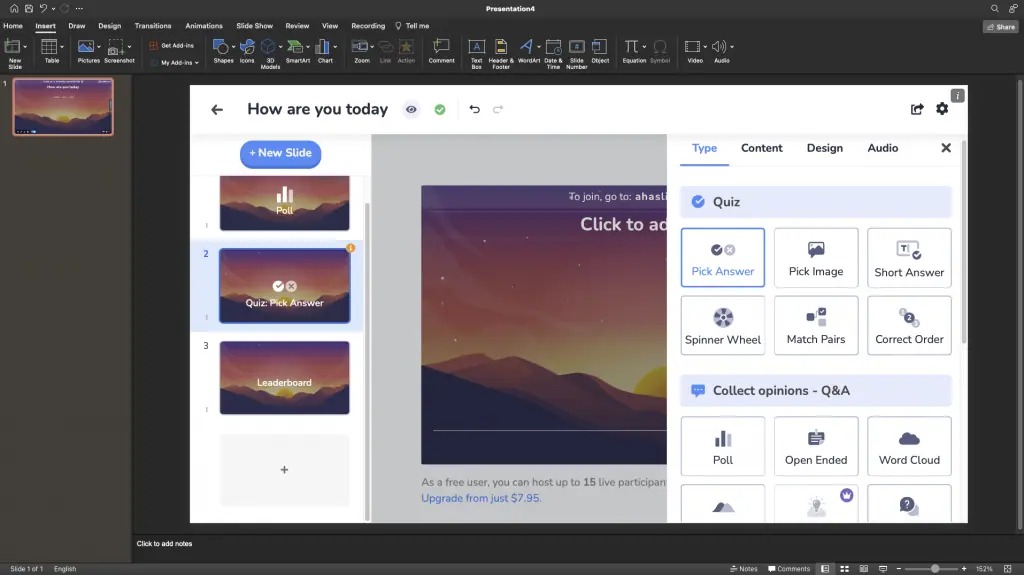
Interactive Video Tools:
- H5P: Create clickable videos with embedded questions
- ThingLink: Add interactive hotspots to any visual content
3+ Best Tips to Design an Interactive PowerPoint Presentation
Creating an effective and engaging PowerPoint presentation is like designing a theme park ride – every element should serve a purpose and enhance the experience.
Know Your Audience
Just as a chef adjusts seasoning to taste, tailor your interactivity to your audience’s preferences and needs. A corporate training session requires different interactive elements than a kindergarten lesson.
Purposeful Interactions
Every interactive element in your interactive PowerPoint presentation should have a clear purpose:
- Knowledge checks to reinforce learning
- Discussion prompts to encourage critical thinking
- Collaborative activities to build team skills
Visual Design Principles
Keep your interactive PowerPoint presentation clean and navigable:
- Use consistent color schemes
- Maintain clear visual hierarchy
- Ensure text is readable from any distance
- Include adequate white space
How to Create an Interactive PowerPoint Presentation
Think of your PowerPoint presentation as a story where your audience are the co-authors. The key is creating a flow that feels natural and engaging.
Structure and Flow
- Start with a hook that grabs attention
- Build complexity gradually
- Include strategic breaks for interaction
- End with a memorable conclusion
Facilitating Participation
Create an environment where participation feels natural and safe:
- Set clear expectations early
- Acknowledge and validate contributions
- Handle wrong answers constructively
- Keep the energy positive
3+ Big Steps to Make Your Presentation More Effective
An effective interactive PowerPoint presentation extends beyond the actual presentation time:
Before the Presentation:
- Send pre-event surveys
- Provide background materials
- Set up online discussion spaces
During the Presentation:
- Use interactive handouts
- Incorporate live polling
- Encourage note-taking with guided worksheets
After the Presentation:
- Share follow-up resources
- Continue discussions online
- Collect feedback for improvement
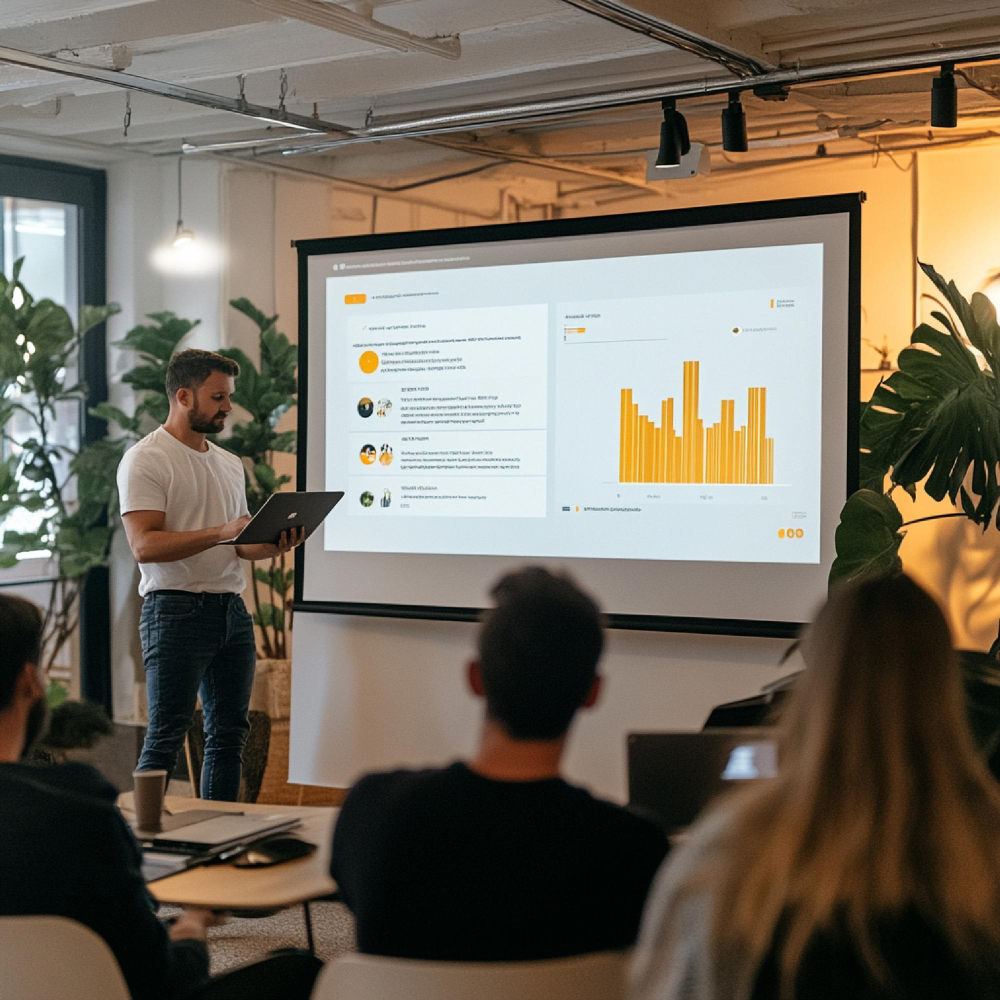
Examples and Inspiration
Successful interactive PowerPoint presentations come in many forms:
Education Sector:
- Virtual science labs with embedded simulations
- Mathematical concepts with real-time problem-solving
- Language learning with audio integration
Business Context:
- Sales presentations with ROI calculators
- Training sessions with branching scenarios
- Product demonstrations with interactive features
Conclusion
Creating an engaging interactive PowerPoint presentation isn’t just about using the latest tools – it’s about understanding how to create meaningful connections with your audience. By combining thoughtful design, purposeful interactivity, and strategic engagement, you can transform any presentation from a one-way lecture into an engaging, memorable experience.
Remember, the most effective interactive PowerPoint presentation is one that balances technology with human connection. Start with these principles, experiment with different tools, and always keep your audience’s needs at the center of your design process.